[1]:
import torch
import numpy as np
import matplotlib
from alodataset import transforms as T
from alodataset import WaymoDataset, Split
from aloscene import BoundingBoxes3D, CameraIntrinsic, CameraExtrinsic, Frame
matplotlib.rcParams['figure.figsize'] = (20, 10)
We will use a sample of Waymo Open Dataset to demonstrate some basic usage of BoundingBoxes3D, CameraIntrinsic, CameraExtrinsic as well as the strengths of aloscene in data visualization and transformation.
[2]:
waymo_dataset = WaymoDataset(sample=True)
WaymoDataset gives us a sequence of frames. For simplicity, we will use only one frame for this minimal example.
[4]:
# in the 5th sequence, we get images from `front_left` camera
frames = waymo_dataset.get(5)["front_right"]
print("Frame sequence", frames.shape, frames.names)
# get the first frame in sequence
frame = frames[0]
print("Sliced frame", frame.shape, frame.names)
Frame sequence torch.Size([2, 3, 1280, 1920]) ('T', 'C', 'H', 'W')
Sliced frame torch.Size([3, 1280, 1920]) ('C', 'H', 'W')
frame contains camera calibrations to project bounding boxes 3D from 3D space onto image space. For more details, check Camera Calibration section in the documentation.
[5]:
# Get boxes 3d, camera calibrations through frame
boxes_3d = frame.boxes3d["gt_boxes_3d"]
cam_intrinsic = frame.cam_intrinsic
cam_extrinsic = frame.cam_extrinsic
Once the frame is populated with boxes 3d and camera calibration (intrinsic and extrinsic), we can easily visualize boxes 3d:
Visualization¶
[6]:
frame.get_view([frame.boxes3d]).render()
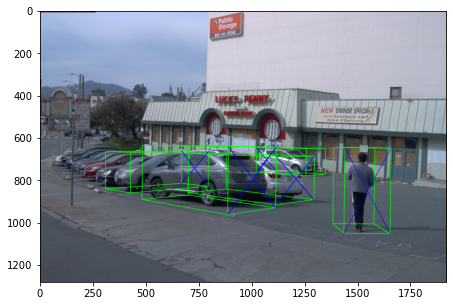
By default, boxes_3d will be display in 3D mode as above. We can also display the enclosing 2d boxes in mode 2D:
[7]:
frame.get_view([frame.boxes3d], mode="2D").render()
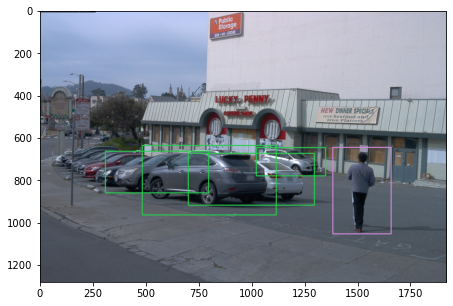
If we wish to get those enclosing boxes on image as BoundingBoxes2D:
[8]:
enclosing_boxes_2d = BoundingBoxes3D.get_enclosing_box_2d(
boxes_3d, cam_intrinsic, cam_extrinsic, frame.HW)
print(type(enclosing_boxes_2d))
<class 'aloscene.bounding_boxes_2d.BoundingBoxes2D'>
Transformation¶
Another advantage of aloscene is that we can transform frame and its labels easily. We will see in the example below how we can easily horizontal flip/crop an image with its boxes 3D with only 1 line of code. You can try for yourself with other transformation (see Transformation section in documentation).
[9]:
flipped_frame = frame.hflip()
flipped_frame.get_view([flipped_frame.boxes3d]).render()
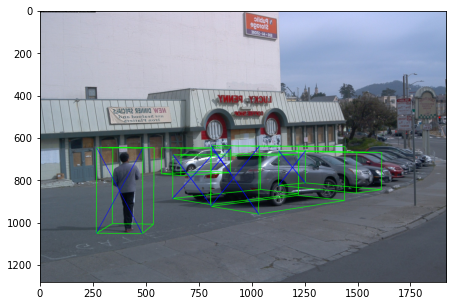
[10]:
cropped_frame = frame.crop((0.1, 0.9), (0.2, 0.8))
cropped_frame.get_view([cropped_frame.boxes3d]).render()
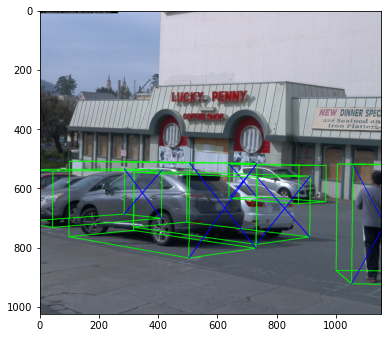
IoU / GIoU 3D¶
BoundingBoxes3D supports calculation of IoU/GIoU 3D between 2 set of boxes:
[11]:
device = torch.device("cuda") # this calculation works only on GPU
boxes1 = BoundingBoxes3D(
torch.tensor(
[
# [X, Y, Z, W, H, L, orientation]
[150, 0, 150, 50, 10, 80, np.pi / 3],
[100, 0, 200, 100, 10, 20, -np.pi / 12],
],
device=device))
boxes2 = BoundingBoxes3D(
torch.tensor(
[
[150, 5, 150, 50, 10, 80, 0],
[100, -3, 200, 100, 10, 20, np.pi / 2]
],
device=device))
iou3d = boxes2.iou3d_with(boxes1)
giou3d = boxes2.giou3d_with(boxes1)
print(iou3d)
print(giou3d)
tensor([0.2178, 0.0781], device='cuda:0')
tensor([-0.2126, -0.5155], device='cuda:0')
Other features¶
[12]:
# Get vertices in 3D coordinates
vertices = BoundingBoxes3D.get_vertices_3d(boxes_3d)
# Get vertices projected on image
vertices_proj = BoundingBoxes3D.get_vertices_3d_proj(boxes_3d, cam_intrinsic, cam_extrinsic)
# Get enclosing 2d boxes on image
enclosing_boxes_2d = BoundingBoxes3D.get_enclosing_box_2d(boxes_3d, cam_intrinsic, cam_extrinsic, frame.HW)
# Get Bird Eye View boxes
bev_boxes = boxes_3d.bev_boxes()